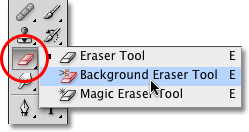
Removing the background from a photograph can be a really tricky task. We can easily do in Photoshop. You can purchase the latest edition of Adobe Photoshop here.
Background Eraser Tool is a simple, quick & extremely effective method to remove complicated backgrounds. Before moving to learn about Background Eraser Tool you can refer to our previous videos on Photoshop Tricks:
Why Should You Learn Adobe Photoshop?
Removing Objects with the Lasso Tool in Photoshop,
How to Restore Old Photos Using Photoshop,
How To Remove Red Eyes Effect in Photoshop.
| Training Schedule |
|---|
The Background Eraser tool is a brush and it samples the colour within the brush boundaries. It creates great results with its automatic edge detection & selection.

Here’s a Step by Step Approach: To Remove Backgrounds With Photoshop
-
- Open an image in Photoshop (we want to remove background from).
- Select the Background Eraser tool from the Photoshop toolbox.
- Just click and hold the Eraser tool.
- From the tool options bar on top of the screen select a round, hard brush.
- Set the brush size according to the image.
- Next, on the tool options bar, set the Sampling, Limits (eg. you can select the Find Edges option) & Tolerance values (eg. 50%).
- Now, Bring the brush over the image background and begin to erase. When erasing, we can zoom in & zoom out the screen depending on our work area.
- Select effective limit and sampling settings – For foreground image areas that share colours with the background, we need to adjust the Sampling and Limits.
- Here we will notice there are inevitably areas of our foreground subject that get wrongly erased as we work close to the foreground’s edges.
- So to repair this Go to the Pen Tool – to create a clean selection and delete the unwanted background.
- Save the image as a PNG to maintain transparency.

If you want more useful tips and videos on Adobe Photoshop, just go through other videos Using the Clone Stamp Tool in Photoshop, How To Use The Magic Wand Tool in Photoshop, How to Remove the Background in Photoshop, How to Create an Animated GIF in Photoshop. Convert Photos to Black & White in Photoshop, Use the Rectangular Marquee Tool in Photoshop.
If you want to attend Photoshop Training in Singapore, you can visit the Adobe Photoshop Certification Training and avail Government Grants for Adobe Photoshop in Singapore.
If you have any questions on the videos or a problem you are facing with Adobe Photoshop, you can email them to us, and we will be glad to answer your queries in our future videos.
Thanks.
Cheers,
Vinai Prakash,
Founder & Principal Trainer at Intellisoft Training Pte Ltd.
We are an Authorized Training Organization by the SkillsFuture Singapore (Currently SSG. Formerly WDA).

