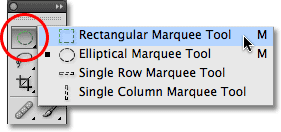
The rectangular marquee tool is the most often used tools in Photoshop. If we want to make a selection, cropping out an image, or adding a color fill, we frequently use marquee tool.
You will learn some quick techniques on How to make a Selection in Adobe Photoshop. Check if you would like to purchase the latest edition of the Adobe Photoshop here.
Earlier we have covered other important Photoshop topics too Where Do I Buy Adobe Photoshop Software? Why Should You Learn Adobe Photoshop?
Rectangular Marquee tool is used to create rectangular/square selections.
Simply click with the mouse at the point where we want to begin the selection, which will usually be in the top left corner of the object or area we need to select, then continue holding the mouse button down as drag towards the bottom right corner of the object or area. Then release the mouse button, the selection is complete!

- First of all, open an image in Photoshop (shortcut Ctrl+O) then select the image.
- Then, Go to the left tool panel, and from the top of the tool panel select Rectangular Marquee Tool (shortcut M) to make a rectangular selection or square when required with the use of shift key.
- With the rectangular marquee tool selected, click and drag a box around any part of the image.
- Now, Click the ‘Crop Tool’ icon in the toolbox (The rectangular marquee tool is frequently used to crop a part of an image).
- Press ENTER, Photoshop will crop out the rest of the image.
- Save the final cropped image.
Photoshop training in Singapore
Rectangular Marquee Tool in Photoshop
I hope you like the video and the technique, simply like this video, and like the Intellisoft Page on Facebook. We will keep sending you the videos as we record them.
If you want more useful tips and videos on Adobe Photoshop, just go through other videos Removing Objects with the Lasso Tool , How To Use The Magic Wand Tool in Photoshop, How to Restore Old Photos Using Photoshop, Learn to Use Twirl Effect in Photoshop.
If you want to attend Photoshop Training in Singapore, you can visit the Adobe Photoshop Certification Training and avail Government Grants for Adobe Photoshop in Singapore.
If you have any questions on the videos, or a problem you are facing on Adobe Photoshop, you can email them to us, and we will be glad to answer your queries in our future videos.
Thanks.
Cheers,
Vinai Prakash,
Founder & Principal Trainer at Intellisoft Training Pte Ltd.
We are an Authorized Training Organization by the SkillsFuture Singapore (Currently SSG. Formerly WDA).


