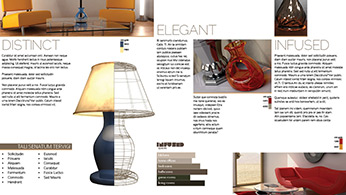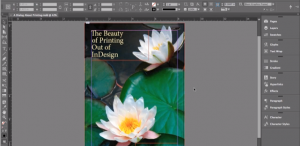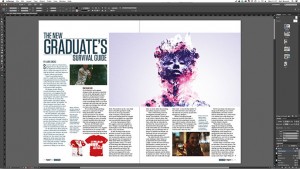The Best Adobe InDesign Course in Singapore, NOW WITH UTAP FUNDING!
Learn to create complex, scaleable documents for print and digital media with Adobe InDesign, the world-standard in page layout software.
Sophisticated design features and productivity tools help you work on professional publications including posters, flyers, brochures and interactive PDFs.
Our InDesign Training courses are taught at Fortune Centre, Middle Road, Singapore and In-house training courses across Singapore & online worldwide.
Why Use InDesign Software?
Adobe InDesign training in Singapore
Adobe InDesign is a desktop publishing and page layout program that runs seamlessly on both Windows and Mac platforms.
With InDesign training, you can create books, brochures, catalogs, manuals, CD-DVD labels, certificates, newsletters, flyers, forms, label sheets and even interactive presentations.
Adobe InDesign provides all the tools you need to create a page layout design, import or enter text, insert images, add drawings, create tables and finalize the document.
You can also export the document as a PDF or digital eBook (EPUB) for use online, over a network or on mobile or tablet devices.
Call (65) 6252-5033 for Details.
There is NO WDA FUNDING for this training currently but can utilize UTAP FUNDING!
| Training Schedule |
|---|
Adobe InDesign Course in Singapore: Course Overview
Course Duration For InDesign Training: 3 Days (9 am – 5 pm).
Funding For Adobe InDesign: Individual Singaporeans can use their Skills Future Credits. Companies can claim SDF Grant.
Assessment: There is NO assessment or test for this training. Certificate of Attendance will be provided.
About Adobe InDesign Training in Singapore – UTAP Funded
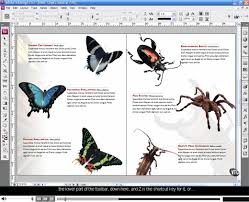
InDesign 3 days workshop in Singapore
This 3 day course aims to equip participants with the technical skills required to create full-color, multi-page digital artwork for print using Adobe InDesign.
Starting with text frames, formatting, graphics and links, colors and libraries, students then move onto styles, layers, master pages, and templates.
Instructors also show students how to generate book files and prepare documents for print and other media.
Who Should attend Adobe InDesign Training?
Anyone who needs to use Adobe InDesign to create documents such as advertisements, flyers, brochures or newsletters, but has little to no experience doing so, would be an ideal participant in this course.
Prerequisites
There are no specific prerequisites for attending this Adobe InDesign training course; however participants are expected to have a general understanding of personal computers and the Windows operating system.
Unit 1: Understanding the Interface
- InDesign Basics
- Start InDesign and Open a Document
- Change Page Views
- Scroll Using the Hand Tool
- Show and Panels
- Workspaces
- Create and use Custom Workspaces
- New Documents
- Create a New Document
- Change Document Setup
- Text Frames
- Create a Text Frame
- Frame Tools
- Create Frames
- Preferences
- Change the Units and Increments to Inches
Unit 2: All about Text Basics
- Text Frames
- Set the Default Screen Mode
- Create a Text Frame
- Typing Text
- Type Text into a Text Frame
- Overset Text
- Work with Overset Text
- Formatting Text Frames
- Format a Text Frame
- Onscreen Editing
- Make Simple Edits
- Selecting Text
- Moving Text
- Cut, Copy and Paste Text
- Character Attributes
- Change Character Attributes
Unit 3: Adding Text and Formatting Paragraphs
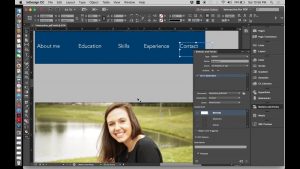
- Document Presets
- Create a Document Preset
- Placing Text
- Place Text
- Drag and Drop Text into a Layout
- Paragraph Alignment
- Align Paragraphs
- Paragraph Spacing
- Create Multiple Columns
- Set a First Line Indent
- Add Paragraph Space
- Set Leading
- Set Paragraph Rules
- Bullets and Numbers
- Add Bullets to Text
- Set a Hanging Indent
- Edit the Bullet Position
- Add Custom Bullets to Lists
- Create Numbered Lists
Unit 4: Text Frames and Advanced Threading
- Placing Longer Text Files
- Flow Text Onto Multiple Pages
- Navigating MultiPage Documents
- Set Pages Panel Options
- Insert and Delete Pages
- Master Text Frames
- Work with a Master Text Frame
- Modify a Master Text Frame
- Step and Repeat, and Ruler Guides
- Use Step and Repeat
- Add Ruler Guides to the Page
- Threading Text Frames
- Use the Selection Tool to Thread Frames
- Unthreading and Changing a Thread
- Use the Selection Tool to Unthread Text Frames
- Thread Text Over Multiple Pages
- Thread Text Across Multiple Pages
- Thread Text into Shapes
Unit 5: Perfecting Text with Tab Stops, Strokes and Inset Spacing
- Tabs and Tab Stops
- Set and Move a Tab Stop
- Add a Tab Stop Leader
- Set a Decimal Tab Stop
- Use the “Align to Other” Tab
- Hanging Indents
- Create a Hanging Indent
- Apply Text Formatting Using the Eyedropper Tool
- Frame Strokes and Inset Spacing
- Add a Stroke to a Frame
- Add Inset Spacing
- Set Vertical Justification
Unit 6: Inserting Graphics and Clipping Paths
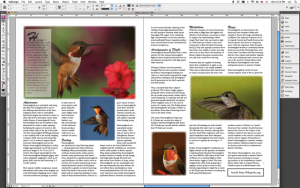
InDesign practical training in Singapore
- Placing and Altering Images
- Place an Image
- Place an Image in an Existing Frame
- Move and Resize an Image
- Change the Scale of an Image
- Rotate and Skew an Image
- Resize the Frame and Graphic with the Mouse and Keyboard
- Clipping Paths
- Create a Clipping Path
- Clipping Thresholds and Inset Frames
- Customize a Clipping Path
Unit 7: Adding and Modifying Objects and Gradients
- Step and Repeat
- Use Step and Repeat
- Align Objects
- Grouping and Ungrouping
- Lock Position
- Resize a Group
- Smart Guides
- Combining Objects
- Compound Paths
- Stacking Order
- Pass through a Stack
- Shape Editing
- Change and Edit a Shape
- Add Arrowheads to a Line
- Change Frame Content
- Object Styles
- Create a Gradient Swatch
- Create an Object Style
Unit 8: Creating a One Page Flyer & Preparing Print Ready Copy
- Multiple Column Text Frames
- Create a Page Border
- Create a Multiple Column Text Frame
- The Find/Change Command
- Use Find/Change
- Save a Query
- Paragraph Styles
- Create a Paragraph Style for the Body Text
- Add Ruler Guides
- Place a Graphic Onto the Page.
- Text Wrap
- Create a Text Wrap Around an Object
- Spell Check
- Check Spelling Dynamically
- Spell Check a Document
- Autocorrect
- Use Autocorrect
- Live Package
- Packaging a Document
- Create a PDF
Unit 9: CMYK Colours, Libraries
- Working with Picas
- Change the Units and Increments
- Delete and Load Document Presets
- Create and Modify an Object
- CMYK Colours
- Add and use Process Colour
- Type and Format Text
- Libraries
- Create and use a Library
Unit 10: Master Pages, Page Numbering and Text Wrapping
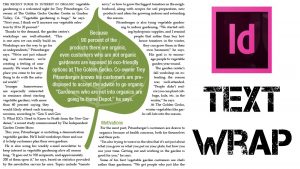
- Creating Master Pages
- Create a Master Page
- Add Objects to a Master Page
- Add a Spread Guide
- Automatic Page Numbers
- Add an Automatic Page Number
- Duplicate and Rename Master Pages
- Layout Adjustment
- Enable Layout Adjustment
- Assign a Master Page
- Custom Text Wrap Around Objects
- Wrap Text Around an Image
- Edit a Text Wrap
Unit 11: Mastering InDesign Styles
 InDesign workshop @Intellisoft in Singapore
InDesign workshop @Intellisoft in Singapore- Creating and Using Styles
- Create a Body Text Paragraph Style
- Create a Headline Paragraph Style
- The Story Editor
- Use the Story Editor
- Editing Styles
- Orphan and Widow Control
- Set Keep Options
- Direct Formatting
- Apply Direct Formatting to a Paragraph
- Create a New Style Based on a Selection
- The Baseline Grid
- Lock Text to a Paragraph Grid
- Insert Drop Caps
- Character and Nested Styles
- Create and Nest a Character Style
Unit 12: Tracking, Kerning and Hyphenation
- Tracking
- Track Text
- Kerning
- Kern Letter Pairs
- Tracking in Layouts
- Use Tracking as a Layout Tool
- Hyphenation
- Adjust Hyphenation
- User Dictionaries
- Create User Dictionary Hyphenation Exceptions
- Work with Discretionary Hyphens
- Prevent Selected Text From Breaking
Unit 13: Tables with Styles
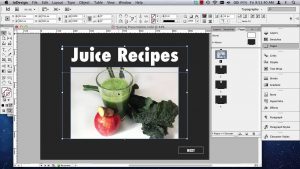
- Creating Tables
- Draw a Table
- Add Data, Columns and Rows
- Combine Cells and Format Text
- Format a Table
- Change Text Rotation and Cell Stroke Weight
- Place Graphics in Table Cells
- Converting Text to Tables
- Convert Text to a Table
- Scale a Table and Its Content
- Table and Cell Styles
- Create a Table Style
- Create a Cell Style
- Load Styles From an Existing Document
Unit 14: Fonts, Links and Templates
- Fonts and InDesign
- Use Find Font to Replace a Font
- Links to Graphics
- Use the Links Panel to Update a Graphic
- Templates
- Create and use a Template
Unit 15: Layers, Inline Graphics and Anchored Objects
- Working with Layers
- Create and Modify Layers
- Move Objects to Layers
- Hide and Show Layers
- Reorder Layers
- Inline Graphics
- Make an Inline Graphic
- Set Anchored Object Options
- Show Object Threads
- Create an Object Style
Do You Have Any Questions
on Course Fee, WSQ Grant or Funding?
Ask Us. We’ll be happy to assist you.
- NTUC Members can utilize UTAP Funding for the course!
Our Adobe InDesign Training in Singapore Participants says: - I like the teaching approach of the instructor. Very detailed & shared his experience to aid in our learning. This training will help me in creative & designing work at my workplace. – MOM
The InDesign instructor is fun loving, knowledgeable & expressive. He is interactive & able to transfer his knowledge with lots of relevant examples. – DGFX Studio
Excellent InDesign Training Workshop. Easy to understand course material provided. I have gained a lot of knowledge. It will help me to improve my productivity in my Design profession. – Quality Printers
See how I helped my friend Mark in improving his Excel productivity – reduce errors, and come back on time for our jog…
3 days InDesign training @Intellisoft, Singapore
How to Register For Adobe InDesign Training:
Simply fill this Online Registration Form. The Intellisoft Training Officer will get in touch with you to confirm your seat shortly. You can call us at +65 6252-5033 if you have any questions regarding the Adobe InDesign Training.
Get in Touch
Intellisoft Training Pte Ltd
190 Middle Road, #10-08 Fortune Centre,
Singapore 188979