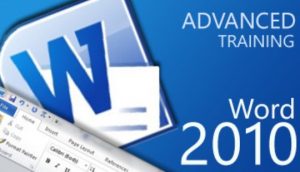Course Duration for Microsoft Word 2010 Training : 3 full days (8:45 am to 5:45 pm)
Singaporeans above 25 years can use their SkillsFuture Credits for this training course. Contact us for more information on how to apply for this SkillsFuture Grant.
Course Overview: WSQ funding is available to Singapore Companies (For company sponsored candidates). Call (65) 6252-5033 for Details.
Course Duration: 3 Days
Prerequisites: Need to possess basic knowledge in word.
| Training Schedule |
|---|

Certification: Successful trainees will receive the internationally recognized ICDL Certificate upon completion of the course. This certificate is administered by ICDL Singapore. This is a joint certification between WDA and ICDL Singapore. Student must take a 60 minutes online assessment at the end of the course.
Learners’ Profile:
- Any learner with a basic proficiency in reading, writing, and understanding English can pick up the Advanced Word Skills.
- We look for participants with Secondary education as a pre-requisite
- Participants should have completed the Basic Word training, as the Advanced Word Processing requires the candidate to use the word processing application to produce advanced document outputs.
We also have Word training on other version: Advanced Word Processing 2013 Certification
Course Outline
Module 1: Formatting - Text – apply text wrapping options for graphical objects, use find and replace options, use paste special options
- Paragraphs – apply line spacing within paragraphs, apply/remove paragraph pagination options, apply/modify outline numbering in multi-level listsStyles – create, modify, update a character and paragraph style
- Columns – apply and change multiple column layout, insert/delete a column break
- Tables – apply a table auto format, merge/split cells in a table, change cell margins/alignment/text direction, sort data by one column/by multiple columns, convert delimited text to a table and vice versa
Module 2: Referencing
- Captions, Footnotes and Endnotes – add/delete a caption label, change caption number format, insert/modify footnotes and endnotes, convert a footnote to an endnote and vice versa
- Reference Tables and Indexes – create/update a table of contents and figures, mark/delete an index: main entry/sub entry, create/update an index based on marked index entries
- Bookmarks and Cross-References – add/delete a bookmark, create/delete a cross-reference, add a cross-reference to an index entry
Module 3: Enhancing Productivity
- Using Fields – insert/delete fields like: author, insert a sum formula field code in a table, lock/unlock/update a field
- Forms, Templates – create/modify a form using available form field options, add help text to a form field, protect/unprotect a form, modify a template
- Mail Merge – edit/sort a mail merge recipient list, insert ask, if…then…else… fields, merge a document with a recipient list using given merge criteria
- Linking, Embedding – insert/edit/remove a hyperlink, link data from a document/application and display as an object/icon, update/break a link, embed data into a document as an object, edit/delete embedded data
- Automation – apply automatic text formatting options, create/modify/delete automatic text correction entries, create/modify/insert/delete automatic text entries, record a simple macro, run/assign a macro to a custom button on a toolbar
Module 4: Collaborative Editing - Tracking and Reviewing – turn on/off track changes, accept/reject changes in a document, insert/edit/delete/show/hide comments/notes, compare and merge documents
- Master Documents – create a new master document by creating sub documents from headings, insert/remove a sub document, use text outline/navigator options
- Security – add/remove password protection for a document: to open/to modify, protect a document to only allow tracked changes or comments
Module 5: Prepare Outputs
- Sections – create/modify/delete section breaks, Change page orientation/page vertical alignment/margins for sections
- Document Setup – apply different headers and footers to sections/first page/odd and even pages, add/modify/remove a watermark
Advanced Word 3 days training @Intellisoft
How to Register: Simply fill this Online Registration Form. The Intellisoft Training Officer will get in touch with you to confirm your seat shortly. You can call us at +65 6252-5033 if you have any questions.
Our Participants says:
Highly patient trainer. Revision / exercises after lesson helped for better understanding. I am confident now to make professional documents. – ABWIN
Compact content & outline. Relevant topics included during sessions. Small & engaging class. Reference Tables and Indexes i wanted to learn for my work. – AT Group
Very informative & interacting sessions. Well content study material. Well thought explanation. – Q & M
Theory & practical exercises in good proportion. Mail merge & Document setup were the most interesting topics. Fully satisfied with the training. – Euro Pacific